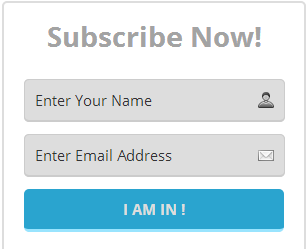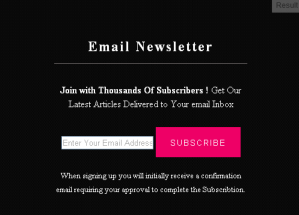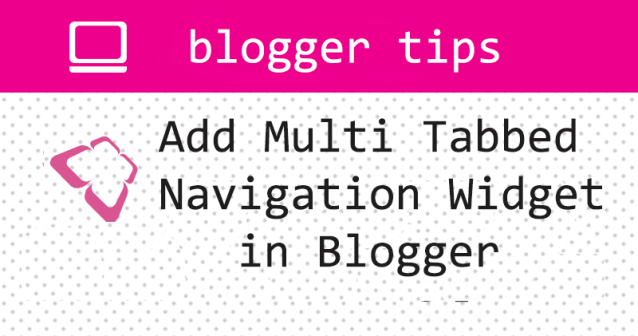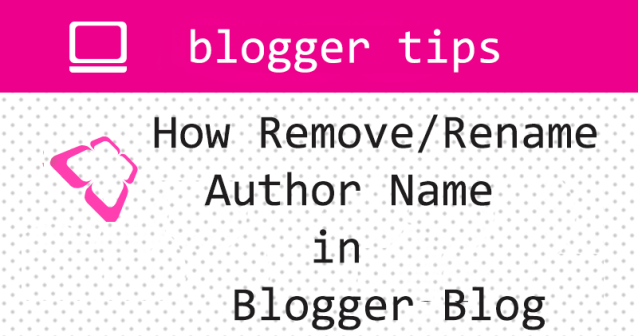An update on the Blogger porn content policy
This week, we announced a change to Blogger’s porn policy stating that blogs that distributed sexually explicit images or graphic nudity would be made private.
We’ve received lots of feedback about making a policy change that impacts longstanding blogs, and about the negative impact this could have on individuals who post sexually explicit content to express their identities.
We appreciate the feedback. Instead of making this change, we will be maintaining our Existing Policies.
What this means for blog owners
Commercial porn will continue to be prohibited.
If you have pornographic or sexually explicit content on your blog, you must Turn on the adult content setting so a warning will show. If a blog with adult content is brought to Google’s attention and the content warning is not active, we will turn on the warning interstitial for you. If this happens repeatedly, the blog may be removed.
If you don’t have sexually explicit content on your blog and you’re following the rest of the Blogger Content Policy, you don’t need to make any changes to your blog.
Blogger Content Policy
(Existing Policies)
Blogger is a free service for communication, self-expression and freedom of speech. We believe Blogger increases the availability of information, encourages healthy debate, and makes possible new connections between people. It is our belief that censoring this content is contrary to a service that bases itself on freedom of expression.
However, in order to uphold these values, we need to curb abuses that threaten our ability to provide this service and the freedom of expression it encourages. As a result, there are some boundaries on the type of content that can be hosted with Blogger. The boundaries we’ve defined are those that both comply with legal requirements and that serve to enhance the service as a whole.
If you encounter a blog that you believe violates our policies, please report it to us using the ‘Report Abuse’ link located at the top of each blog under the ‘More’ dropdown. If the blog owner has hidden this link, you can still report abuse in the Blogger Help Center.
Content Boundaries
Our content policies play an important role in maintaining a positive experience for you, the users. Please respect these guidelines. From time to time, we may change our content policies so please check back here. Also, please note that when applying the policies below, we may make exceptions based on artistic, educational, documentary, or scientific considerations or where there are other substantial benefits to the public from not taking action on the content.
Adult Content: We do allow adult content on Blogger, including images or videos that contain nudity or sexual activity. If your blog contains adult content, please mark it as ‘adult’ in your Blogger settings. We may also mark blogs with adult content where the owners have not. All blogs marked as ‘adult’ will be placed behind an ‘adult content’ warning interstitial. If your blog has a warning interstitial, please do not attempt to circumvent or disable the interstitial – it is for everyone’s protection.
There are some exceptions to our adult content policy:
- Do not use Blogger as a way to make money on adult content. For example, don’t create blogs that contain ads for or links to commercial porn sites.
- We do not allow illegal sexual content, including image, video or textual content that depicts or encourages rape, incest, bestiality, or necrophilia.
- Do not post or distribute private nude or sexually explicit images or videos without the subject’s consent. If someone has posted a private nude or sexually explicit image or video of you, please report it to us here.
Child safety: We have a zero-tolerance policy towards content that exploits children. Some examples of this include:
- Child sexual abuse imagery: We will terminate the accounts of any user we find publishing or distributing child sexual abuse imagery. We will also report that user to law enforcement.
- Pedophilia: We do not allow content that encourages or promotes sexual attraction towards children. For example, do not create blogs with galleries of images of children where the collection of images or text accompanying the images is sexually suggestive, and do not publish content of a sexual nature involving an underage participant.
Hate Speech: Our products are platforms for free expression. But we don’t support content that promotes or condones violence against individuals or groups based on race or ethnic origin, religion, disability, gender, age, nationality, veteran status, or sexual orientation/gender identity, or whose primary purpose is inciting hatred on the basis of these core characteristics. This can be a delicate balancing act, but if the primary purpose is to attack a protected group, the content crosses the line.
Crude Content: Don’t post content just to be shocking or graphic. For example, collections of close-up images of gunshot wounds or accident scenes without additional context or commentary would violate this policy.
Violence: Don’t threaten other people on your blog. For example, don’t post death threats against another person or group of people and don’t post content encouraging your readers to take violent action against another person or group of people.
Harassment: Do not harass or bully others. Anyone using Blogger to harass or bully may have the offending content removed or be permanently banned from the site. Online harassment is also illegal in many places and can have serious offline consequences.
Copyright: It is our policy to respond to clear notices of alleged copyright infringement. More information about our copyright procedures can be found here. Also, please don’t provide links to sites where your readers can obtain unauthorized downloads of other people’s content.
Personal and confidential information: It’s not ok to publish another person’s personal and confidential information. For example, don’t post someone else’s credit card numbers, Social Security numbers, unlisted phone numbers, and driver’s license numbers. Also, please keep in mind that in most cases, information that is already available elsewhere on the Internet or in public records is not considered to be private or confidential under our policies.
Impersonating others: Please don’t mislead or confuse readers by pretending to be someone else or pretending to represent an organization when you don’t. We’re not saying you can’t publish parody or satire – just avoid content that is likely to mislead readers about your true identity.
Illegal activities: Do not use Blogger to engage in illegal activities or to promote dangerous and illegal activities. For example, don’t author a blog encouraging people to drink and drive. Please also do not use Blogger to sell or promote illegal drugs. Otherwise, we may delete your content. Also, in serious cases such as those involving the abuse of children, we may report you to the appropriate authorities.
Regulated Goods and Services: Do not use Blogger to sell or facilitate the sale of regulated goods and services, such as alcohol, gambling, pharmaceuticals and unapproved supplements, tobacco, fireworks, weapons, or health/medical devices.
Spam: Spam takes several forms in Blogger, all of which can result in deletion of your account or blog. Some examples include creating blogs designed to drive traffic to your site or to move it up in search listings, posting comments on other people’s blogs just to promote your site or product, and scraping existing content from other sources for the primary purpose of generating revenue or other personal gains.
Malware and viruses: Do not create blogs that transmit viruses, cause pop-ups, attempt to install software without the reader’s consent, or otherwise impact readers with malicious code. This is strictly forbidden on Blogger.
Enforcement of Blogger’s Content Policy
Please report suspected policy violations to us using the ‘Report Abuse’ link located at the top of each blog under the ‘More’ dropdown or by clicking here.
Our team reviews user flags for policy violations. If the blog does not violate our policies, we will not take any action against the blog or blog owner. If we find that a blog does violate our content policies, we take one or more of the following actions based on the severity of the violation:
- Put the blog behind an ‘adult content’ interstitial
- Put the blog behind an interstitial where only the blog author can access the content
- Delete the offending content, blog post or blog
- Disable the author’s access to his/her Blogger account
- Disable the author’s access to his/her Google account
- Report the user to law enforcement
We may also take any of the above actions if we find that a user has created multiple blogs engaging in repeated abusive behavior. If you have had a blog disabled, do not create a replacement blog that engages in similar activity.
Add an adult content warning to your Blog
(Turn on the adult content setting)
If your blog contains adult themes or language, you must add a warning page that shows before people can see the content in your blog.
What content needs the adult content warning?
Adult content warning required: pornographic or sexually explicit content.
Adult content warning isn’t required: non-sexual documentary depictions of nudity (like an image of a breastfeeding infant) and depictions of nudity that serve a clear educational, documentary, scientific, or artistic purpose.
If there is any other reason you feel your blog may be shocking or objectionable to some users, you are welcome to activate the content warning at your discretion.
Note: If a blog with adult content is brought to Google’s attention and the content warning is not active, we will turn on the warning interstitial for you. If this happens repeatedly, the blog may be removed.
Add the adult content warning
Open your Blogger account.
Click on the blog you want to change this setting for.
On the left side of the page, click Settings > Other.
Under “Adult content,” click Yes from the drop-down menu.
When the warning is on, a content warning page will warn visitors that some may consider the material on your blog objectionable.
If u Like this information then like us and share this post…THANKS